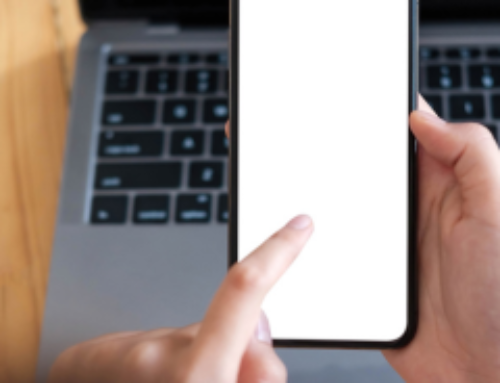Dear Sam: I have been applying electronically to job postings, and when I cut and paste my resume in Word, it always looks disheveled, and I have to go into the application and rearrange things all the time. I have also tried Google Docs and Pages; they all do the same thing. Not only is this process frustrating, but it’s repetitive and time-consuming. Am I doing something wrong? – Don
Dear Don: The problem is that you are cutting and pasting from a formatted document when you need to use a plain text or ASCII (“askee”) file. If you don’t, as you have noticed, the formatting of your resume will change considerably, and there will likely be some strange characters that appear in the place of special characters or formatting techniques you used in your formatted versions.
Let me explain what an ASCII resume is. ASCII text is the simplest form of text, meaning there is no formatting within the document, and the text is not platform or application-specific. Therefore, any hiring manager can retrieve and read your resume via the Internet or e-mail, no matter what system they are using. This is also called plain text, so creating an ASCII resume provides you with the plain text version you need for the online job boards. Remember, it doesn’t look pretty, nor is it supposed to!
To create a plain text resume, open your formatted resume and save it as a text-only document. Next, open the new plain text file in the Notepad (PC) or TextEdit (Mac) application. You’ll notice that everything is left justified within your plain text file, sentences do not wrap, and boldface, italics, and various sizes of fonts do not appear as in your formatted resume.
You should review several things within your new resume to ensure it is in proper plain text format. If you had any hard tabs within your formatted resume, you will need to remove those. For example, if your right justified your dates of employment with a right tab, you will notice that the date now appears a few spaces over from the other information on that line. To ensure this hidden formatting doesn’t change into a hieroglyphic-looking character when copied onto the online job board, remove the tab by taking out the spaces and placing a comma between the other information on that line and the dates of employment. Also, look at the bullet points within your plain text resume and be sure they all appear as an asterisk (*). Depending on the type of symbol you use for your bullet points, they can change to squares or even question marks. Be sure to change these to the asterisk symbol, as this is one of the few formatting marks a plain text resume can support. Lastly, if you have any smart quotes, mathematical symbols, or accented letters, review them to be sure they are still intact. For example, if you had the word México on your resume with the accent over the ‘e,’ this letter would not even appear on your new plain text file. Instead, when you open your text file, you will see that the word is now spelled as “M‚xico” with a comma in place of the accented ‘e.’ This is why reviewing these special characters is so important to ensure your resume is void of any potential errors.
Next, place a line of equal signs (=) between each section. This provides a visual break and helps differentiate each section. Lastly, save your file before you close Notepad; otherwise, your changes may be lost. Be sure your formatted version is closed beforehand, or you will have trouble saving the plain text version with the same file name as your formatted resume.
Now, when asked to copy and paste your plain text resume, you will need to open Notepad and your plain text file. Next, press Control A (Ctrl+A) or choose “Select All” from the Edit menu, press Control C (Ctrl+C) or “Copy” from the Edit menu, and when your cursor is in the online box that you want to copy your resume into, press Control V (Ctrl+V) or “Paste” from the Edit menu. The same shortcuts are used on a Mac; use Command instead of Control. You should now see your resume appear correctly wherever you copy and paste or upload. All the best!